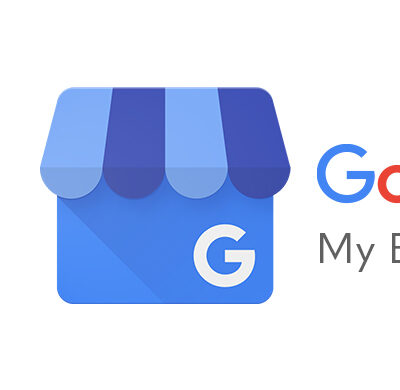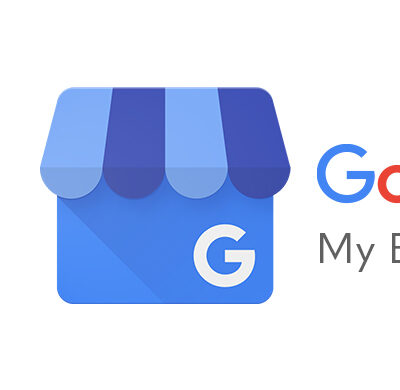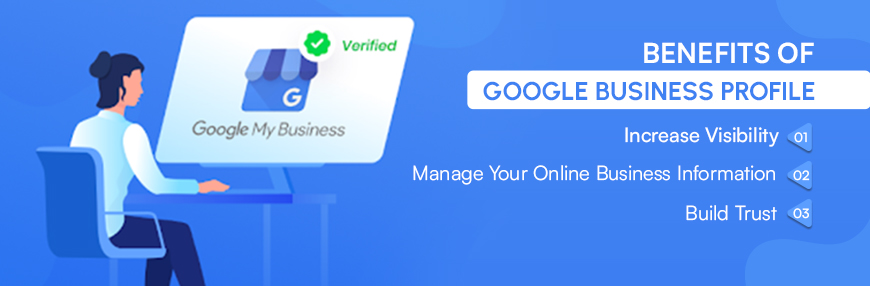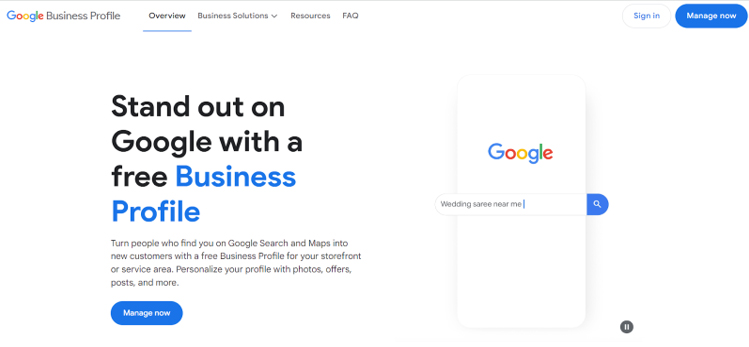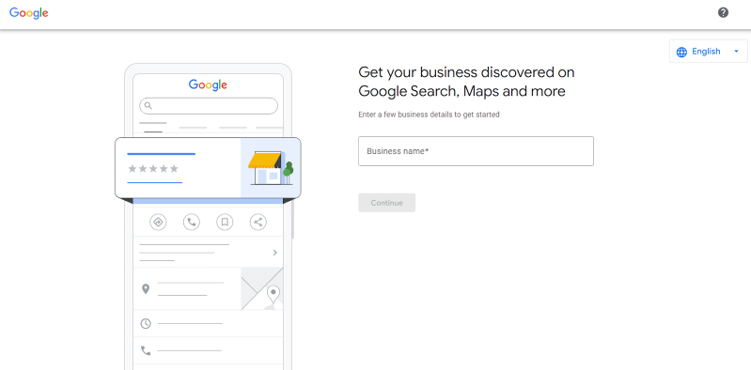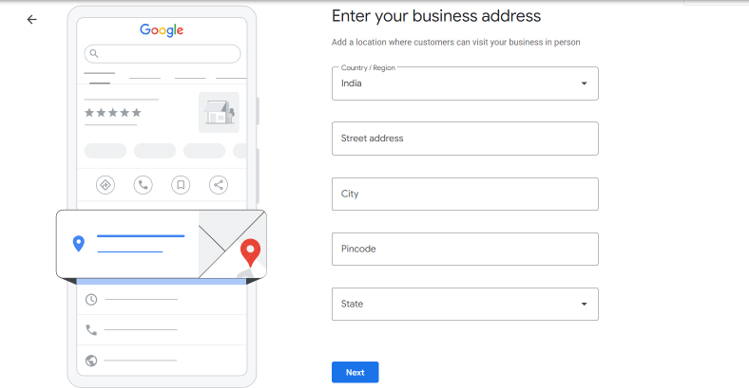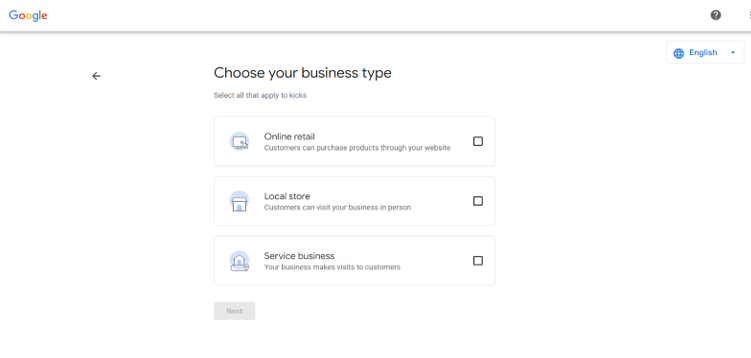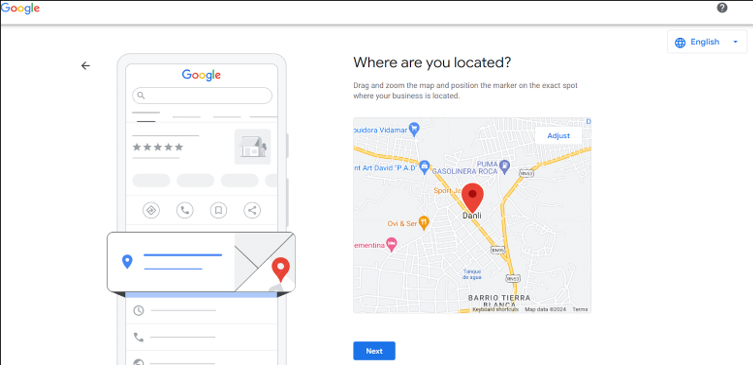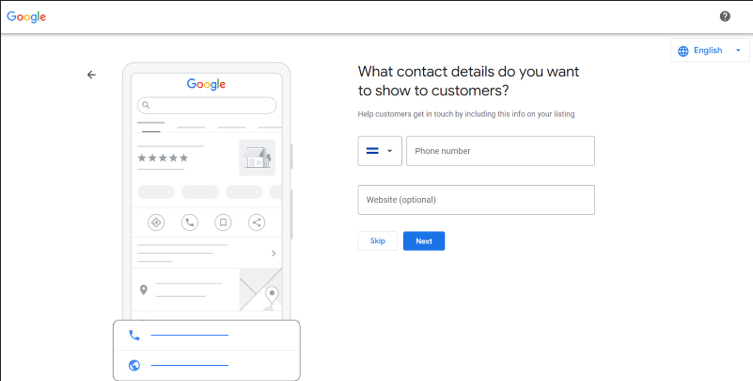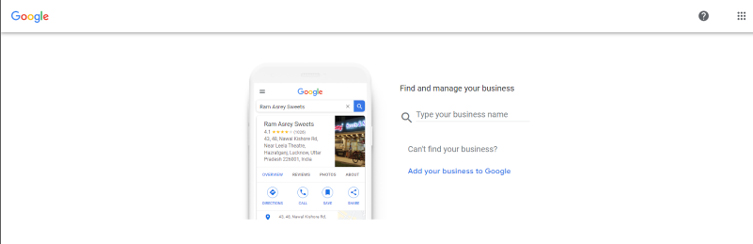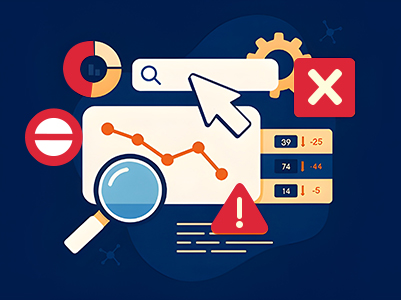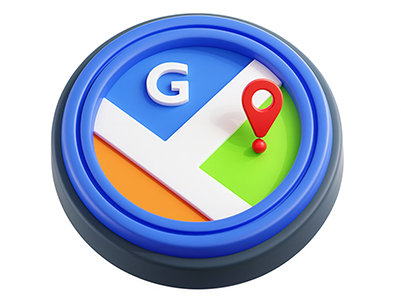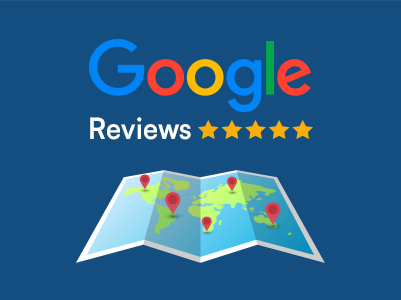If you’re a business aiming to increase your visibility and attract more customers, it’s essential to pay attention to the importance of having a Google Business Profile. A well-maintained Google Business Profile is a powerful tool that enhances your company’s presence in local SEO results, making it easier for potential customers to find you right when they’re searching for services or products similar to what you offer. Whether you’re a restaurant, retail store, service provider, or any other type of business, a Google Business Profile can significantly boost your online visibility, drive more traffic to your website or physical location, and ultimately lead to increased sales and customer engagement. As it stands, GMB listings are a costless, easy-to-set-up platform that has the potential to drive substantial online traffic to your website or physical business through Google Search.
In this post, we’ll review the GMB basics and provide a step-by-step guide to setting up a Google My Business account. Here, you can find detailed instructions on how to claim and verify your Google Business Profile, making it more noticeable to potential clients. This article will teach you everything you need to know to improve your Google My Business profile, get more local customers, and help your business grow.
Google My Business Profile is a free marketing and listings management tool from Google that allows business owners to manage their online presence across platforms like Google Search and Google Maps. By creating a Google Business Profile, you can display essential information about your company, including photographs, location, services, and products. This increased visibility attracts more potential customers during online searches.
Most businesses, including those without a physical location, such as online shops and service providers, are eligible for a Google Business Profile. The tool also enables customer interaction through reviews and Q&A, provides insights into customer behavior, and allows for posting updates and promotions, making it a comprehensive solution for enhancing your online presence.
Here some key benefits of Google My Business Profile:
When you search for a company on Google, the “local pack” or “map pack” generally displays first. This feature displays Google Maps results and important business information, making it more visible. Google Business Profiles with optimized listings are more likely to show in this section for location-specific inquiries like “restaurants near me.”
Mobile searches for “where to buy” and “near me” have increased 200% in recent years. The “discovery searches” target general categories, not brands. Well-optimized profiles can help your business appear as a geolocated result when a user searches for “restaurant” near your business.
Google uses Google Business Profile information like location, phone numbers, and descriptions to rank businesses for location-based searches (e.g., “bike shop Lower East Side”). Google Maps and search results show the best matches at the top. Optimizing your Google Business Profile can boost your online presence and attract local clients through Google Search and Maps.
With Google Business Profile, you have the flexibility to update your business information at any time. This ensures that your business hours, phone number, and other details are always accurate and up-to-date, making it easy for potential customers to contact you using the most current information.
Additionally, you can use your profile to communicate specific details, like holiday hours or temporary closures, ensuring that customers are always aware of your latest operating status. This proactive approach helps maintain accurate information upholding consumer trust.
Reviews are a vital component of social proof, playing a significant role in building trust and credibility online. The 1-5 star ratings displayed beneath each business result on Google significantly impact a searcher’s likelihood of checking out your business, even if they don’t click through to read the full reviews. With 98% of users reading online reviews for local businesses, maintaining a positive presence is crucial. The star rating next to your business name on Google Maps reflects the cumulation of customer reviews, providing valuable feedback and allowing you to respond, thus building trust and engagement with your customers.
A recent study by BrightLocal reveals that 82% of consumers occasionally read online reviews, with 36% checking reviews before making a purchase decision.
Worried about maintaining a string of perfect 5-star reviews? Don’t be. Google considers a mix of positive and negative reviews to be more authentic and trustworthy, which can actually improve your ranking. Responding to both good and bad reviews shows your commitment to customer satisfaction, further enhancing your credibility and fostering trust with current and future customers.
Creating a Google Business Profile can significantly boost your business’s online visibility. Follow these steps to set up your profile from scratch:
Navigate to google.com/business and bookmark the page for future access. Ensure you’re logged into your business’s Google Account, not your personal Google Account. This platform is crucial for businesses to manage listings, engage customers, and enhance visibility on Google Search and Maps.
Errors on the GMB website, such as loading issues or broken links, can disrupt the sign-up process. Problems with the Google My Business mobile app can also cause difficulties during sign-up.
Input your business address for verification. Note that this must be a physical address also known as an NAP (Name, Address, and Phone number),not a post office box or a mailbox at locations like Postal Annex or UPS Store. Also, only one business is permitted per residential address.
Google My Business (GMB) may not support listings in certain regions or countries due to various factors. This lack of support can result in sign-up errors or the inability to create a listing. This can be due to Regulatory Constraints, Political and Economic Sanctions, Market Focus, Infrastructure and Local Partnerships.
Choose whether you have a storefront or are a service provider. For service providers, you can define a service area by radius, city, state, or zip codes. Whether you’re an online retailer, local store, or service business, choosing the right business type on your Google My Business profile is crucial. It helps you reach the right audience and showcase your offerings effectively.
Choose the most relevant category for your business, as this will determine when your business appears in search results. For instance, if your primary category is “Stationery Shop,” you might not appear in searches for “Bookstore.” However, selecting “Bookstore” improves your chances of showing up when customers search for “Best bookstore near me.”
Selecting an incorrect business category can result in missed opportunities to appear in relevant searches and attract potential customers. Ensure you choose the most precise category for your business. If applicable, add secondary categories to enhance your visibility in related searches.
Provide your phone number and website URL. Ensure these details are accurate as they are used for customer contact and tracking.These details are essential, as they allow customers to reach you easily and help you monitor online engagement and inquiries. Providing accurate contact information builds credibility and fosters customer trust in your business.
Google needs to verify the legitimacy of your business before it can manage your data across all of their domains, including Search, Maps, and more. This check confirms that you are the sole owner or manager of the company and that all of the information is accurate.
Choose a verification method:
Problems with verification can happen due to a number of reasons. One common issue is delayed (code)postcard verification, which means that the postcard may not come as soon as planned. Putting in a wrong or incomplete address can also stop the postcard from getting served. It’s possible for system failures to stop the verification process even if the right verification code is entered.
Fill out additional details like business hours, services offered, and business description to make your profile more appealing and accurate.
To maximise exposure and interaction on Google My Business (GMB), high-quality images are a must. Potential consumers are more likely to notice profiles that have eye-catching photos. Images also serve as a visual depiction of your company, which can aid in establishing trust and reliability.
This process is for claiming ownership of an existing GMB listings that are currently managed by another email address.
Visit the Create page and search for your business. Select the appropriate listing from the drop-down menu of existing Google database entries.
If the listing is owned by another email address, Google will confirm this. If it’s your email, sign in to gain access. If you’ve lost your login information, use Google’s Account Recovery guide. If the email isn’t yours, click the “Request Access” button.
Provide your personal details, including your name, contact number, level of access required, and relationship to the business. After submission, the current account holder has three days to grant or reject your request. If you don’t hear back, you may be able to claim the profile yourself through your GBP manager dashboard. Seven days after becoming the new owner, Google will grant you full management access to the listing.
The management and removal of duplicate listings on Google Business Profile (GBP) is an essential step in the process of boosting local search engine optimization and ensuring that business information is accurate. The following are the steps that you can take:
Before removing a duplicate location from your account, you should:
Step By Step Process to Remove Duplicate Locations
Reporting Duplicate Locations on Google Maps
Note: To remove a single location, click on it in the ‘Duplicate locations’ page and select ‘Delete this listing’. Alternatively, go to the ‘Manage locations’ tab, find the location marked as ‘Duplicate’, select it, and choose ‘Remove location’ from the ‘Action’ drop-down menu.
Reporting Duplicate Locations on Google Maps
Would you believe me if I said that all it takes to access the highly efficient Google marketing tools is five minutes of your time? Vicinus and other AI-powered hyperlocal marketing SaaS platforms enhance, verify, and optimize your Google My Business profile by automating key processes. They detect and flag outdated or poor-quality content, ensuring your profile always displays accurate and engaging information. Streamlining the verification process helps maintain an authenticated presence. Additionally, targeting keywords and geolocation parameters captures potential customers’ attention, boosting visibility and attracting more local business.
With your new Google Business Profile, you’re well on your way to enhancing your local Seo presence. Keep your profile up-to-date, respond to reviews, and enjoy the increased visibility it brings. For those targeting local customers, a Google Business Profile is essential for ongoing success.
While the process has its intricacies, it doesn’t have to be complicated with guides like this and mobile options. Start creating, claiming, and verifying your Google Business Profile today to maximize this powerful, free tool.
Imagine a customer walking into your store and saying they found you on Google—they found YOU. This is now a reality with Google Business Profile. Utilize this free tool to attract, engage, and convert new customers immediately. For more SEO tips, explore our blog section.