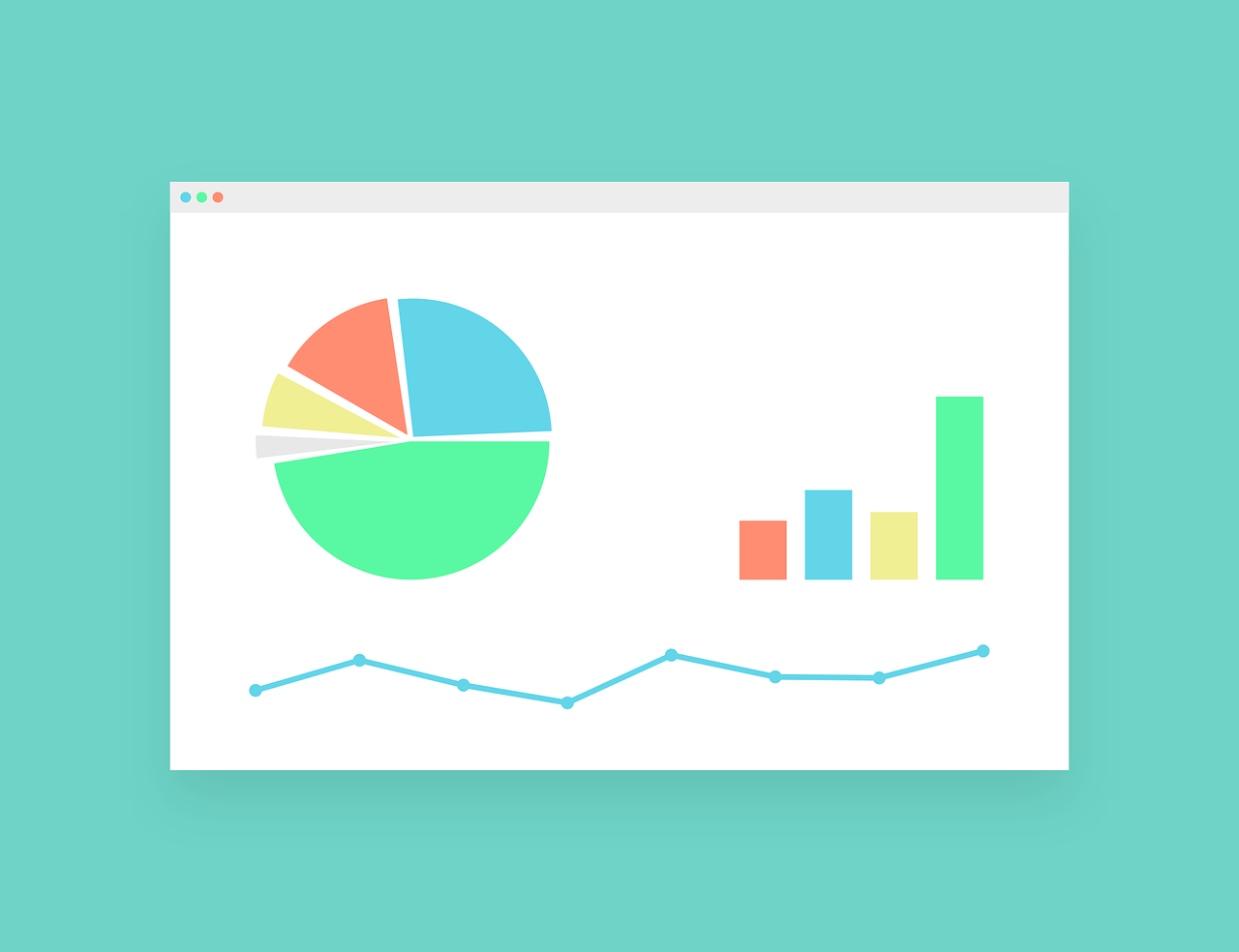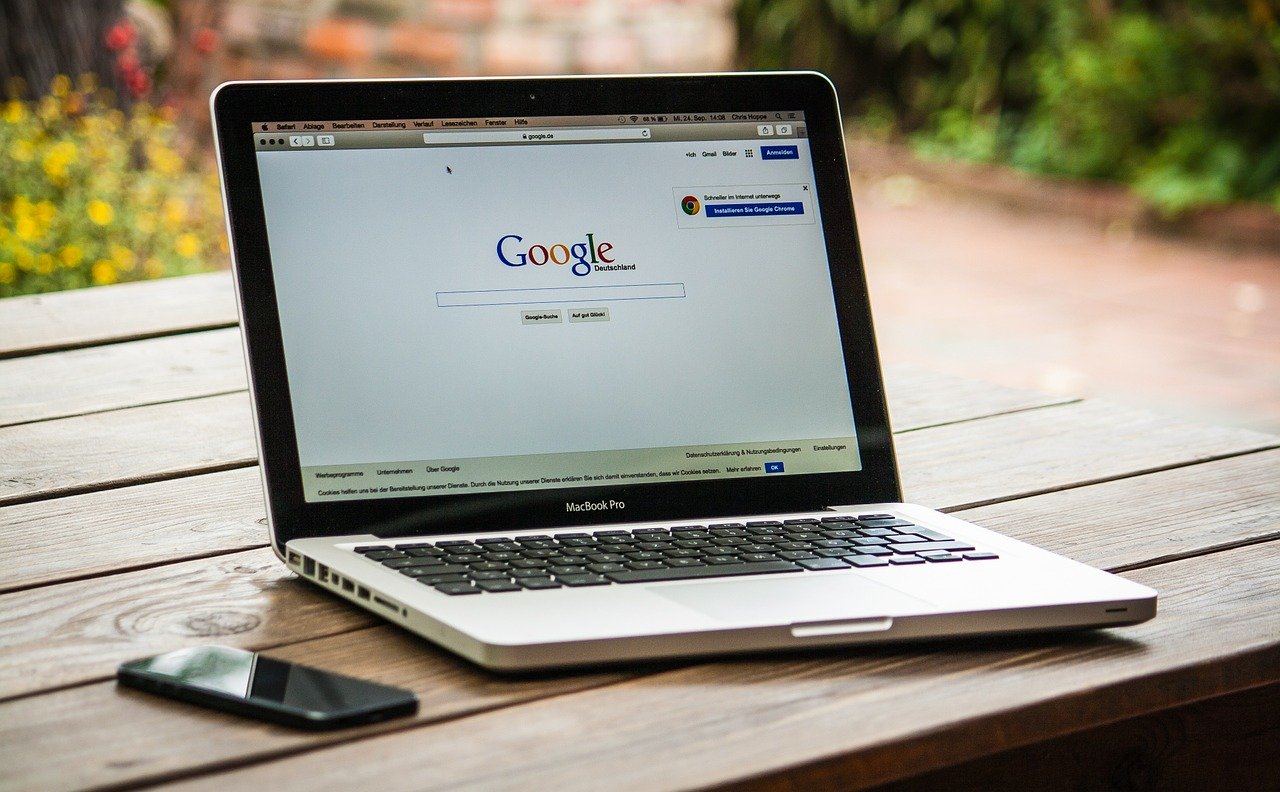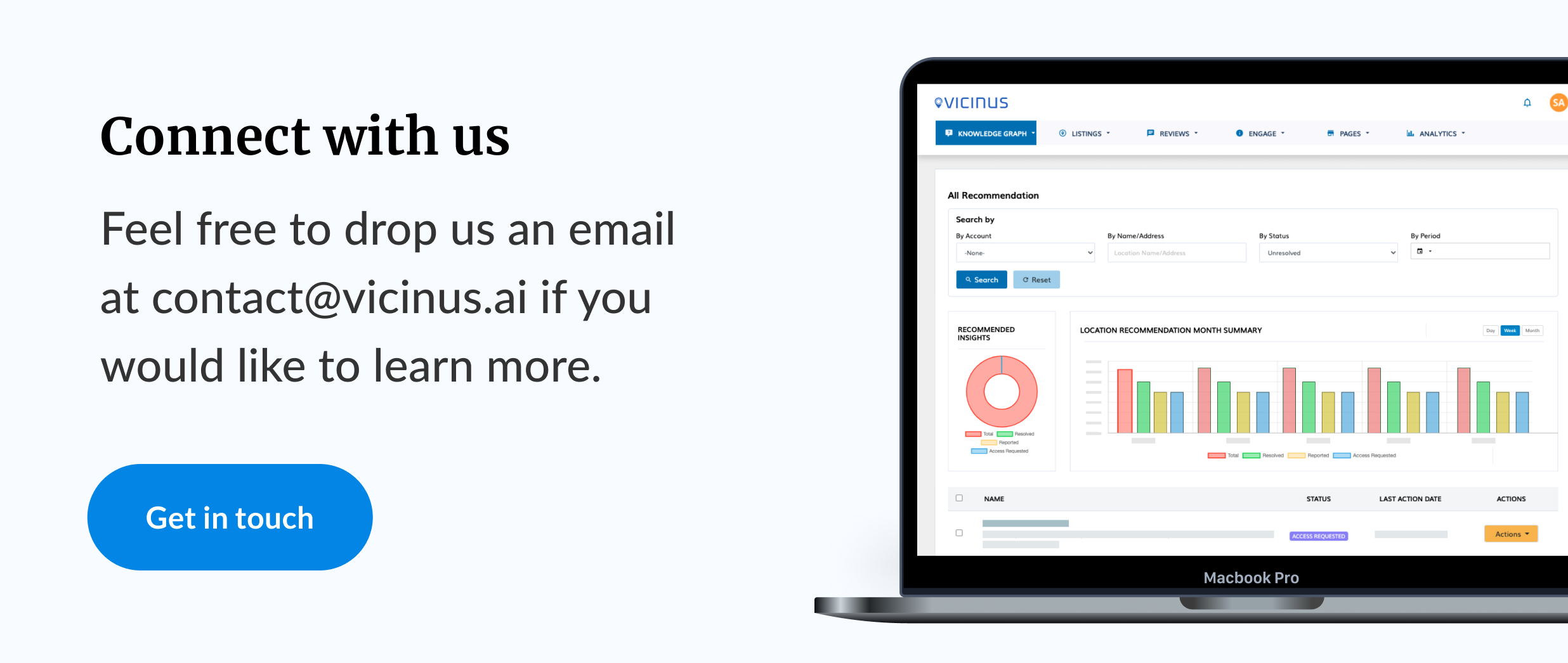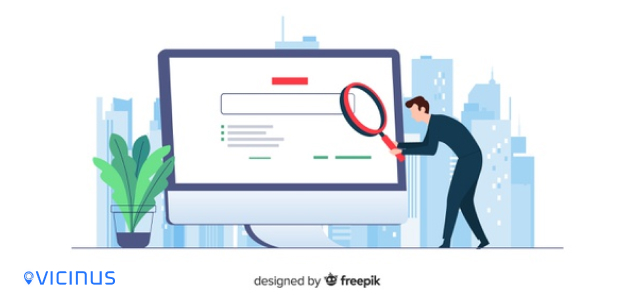
A Beginner’s Guide To Google Analytics | Vicinus.ai
Google Analytics is the pillar for any website. If you have never looked at your website data from an analytics perspective, now is definitely the time.
If you are just starting out your analytics journey, this is the article to help your get started. Google Analytics may seem a complicated beast to manage, but with a bit of help from us at Vicinus.ai, you can get started in no time.
Why Do I Need Google Analytics?
Whether you only have a blog or just a website, Google Analytics can help you better your content and drive traffic to your online presence.
You can use Google Analytics for a wide variety of reasons including, but certainly not limited to:
- Finding out how many people are visiting your website (including real-time visits)
- Where you visitors are located in the world
- How mobile-friendly your website/blog is
- Where your traffic is coming from (for examples, which websites they’re coming from)
- The most popular pages on your website
- How many of your leads have converted into customers
- What are the best blogs on your website
- How to improve your website’s speed
- & more!
There are so many more important questions that Google Analytics can help you answer, however, the list above is usually considered the most important.
How Do I Install Google Analytics?
So, now that you’ve decided that Google Analytics is useful for your business, you need to go about installing it.
Step 1: Get A Google Analytics Account
In order to set up your analytics, you must first have an account. This can be created from your primary Google Account where your GMB (Google My Business) Listing and Gmail account are.
Make sure that this account is one that your business will be keeping forever as it will have access to your Google Analytics. From here, you can grant colleagues or others access, however, this account should have full control over the analytics.
Step 2: Set Up Google Account and Property
Once you have your Google Account, sign in to Google Analytics. From here, you will have three steps you need to take.
TOP TIP: You can set up to 50 website properties under one Google Account. This is great for marketing agencies/consultants.
Step 3: Install Tracking Code
Once the setup is complete, you will get a ‘Get Tracking ID’ button. Agree to the terms & conditions (once you have fully read them) and then you will get your Google Analytics tracking code.
Ensure that this is installed onto every single page on your website. This will differ depending on what type of website you have.
On a WordPress website, use the Genesis Framework. However, you can also use the Yoast plugin too.
If your website has built-in HTML files, add the tracking code before the </head> tag on your pages.
To do this:
- Use a text editor program such as TextEdit for Mac or Notepad for Windows
- Upload file to web host using FTP program like FileZilla
Although the installation process of Google Analytics changes depending on the platform you’re using, it’s quite easy to complete.
Step 4: Create Goals for Your Website
This is a small, but useful setting on your Google Analytics account. To find this goal setting, simply click on the Admin link at the top of Google Analytics and click on ‘Goals’ under the ‘View column.
These settings are important as they show you when important things happen on your website. For example, if your goal is to drive traffic to your website for conversion, the goal settings will notify you of this.
You can create a total of 20 goals for your website. However, it is advised that you only create goals that are pertinent to your website’s goals. Obviously, depending on booth your business and website purpose, the goals you set up will vary.
To learn more about goal setting in Google Analytics, please click here.
Step 5: Setting Up Site Search
This setting is for any website with a search box on it.
In order to do this, follow the bullet point sets below:
- Run a search on your website
- Keep the tab open (so that you can copy the URL)
- Go to Google Analytics Admin menu
- Go to view column
- Click View Settings
- Scroll to Site Settings
- Toggle it On
- Find your URL on search results
- Enter query parameter (usually s or q
- Save
- Now Google Analytics can learn more about what your customers are searching for on specific pages on your website.
Step 6: How To View Analytics Data
When you log in to Google Analytics, you will see your Audience Overview report. There are many different reports in analytics for you to browse. To view them, simply go to the top right-hand corner, click on the drop-down menu and you can switch between different websites (if you have multiple websites to browse).
By checking the compare box, you can compare data from one month to a previous month.
What Types of Google Analytics Data Is There?
Accessible to the left-hand sidebar, there are many reports to view. Below is a quick summary of some of the most important reports.
Audience Reports
This report shows everything you need to know about the audience interacting with your business. It will show:
- Age
- Gender
- General interests
- Where they come from
- Language
- How often they visit your website
- How they view your website (desktop or mobile)
Acquisition Reports
These types of reports tell you everything you need to know about your visitors.
It’s broken down into different channels. From social media to AdWord and PPC Campaigns, you can see a wide variety of visitors using this report.
Behaviour Reporting
This report is focusing on content. With the aid of Site Search (as talked about above), you can see what is searched for on your website. This can help you to create some content around these frequently-used keywords.
This report also shows how fast your website loads too and will even give some recommendations on how to make your website faster too.
Conversion Reporting
If one of your goals for your website is conversions, you can see what path your customers took to convert using Google Analytics.
How Do I Get Google Analytics To Send Me Data?
Although not every report is necessary for your individual business, you can get them directly sent to you.
An automatic shortcut is created from frequently visiting reports, however, you can get them sent via email too.
Anything Else?
There is so much more to do with Google Analytics which might be useful for your business. Once it’s all set up, feel free to have a wander through the dashboard, have a look at what may help your business, and utilise all that Google has to offer!